Guide: How to Use the Patterns
Everything you need to know to get started with Stitchmaiden PDF sewing patterns - How to print, assemble and start sewing!
This page will guide you through the complete and simple steps to turn your PDF file on your computer into a full-sized paper sewing pattern.
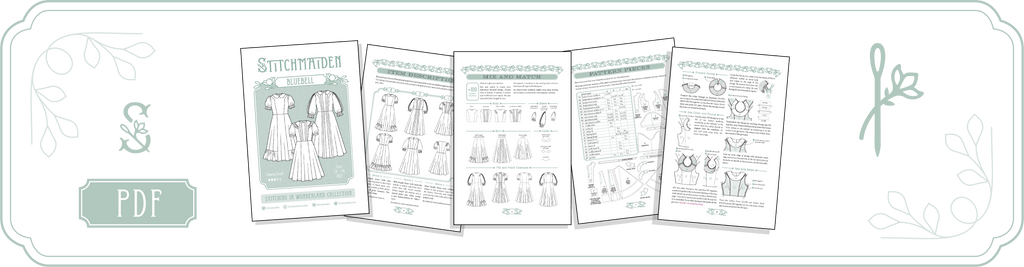
About PDF Patterns
A PDF sewing pattern or so called digital pattern is the same thing as a printed pattern, as the garment you will be sewing is the exact same using both techniques. So there is no difference in the fundamental pattern itself, it is only a difference in format! The PDF pattern is a digital version of the printed pattern.
You will recieve PDF files to print at home or at a copy shop. Files are delivered as a zip. file which can be downloaded on a computer, but not on a mobile device.
When you buy a PDF pattern, you download it on your computer and print it off on your home printer on regular A4 oder US Letter paper. Quick and easy!
Buy it, download it, print it out and sew it up within a few hours!

Stitchmaiden PDF Pattern Files
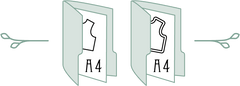 A4/ US LETTERWhat you need
A4 and US Letter formats can be printed at home on your local small scale printer for quick and easy access to your sewing pattern. It is the 1:1 pattern, just broken down into paper tiles for you to print out. Once glued together, they are the same as full sized paper sewing patterns. At Stitchmaiden both A4 and US Letter formats are combined in one file. |
 AO/ Copy ShopWhat you need
A0 means you get your PDF sewing pattern printed on a large scale format. If you don’t have a large format printer at home, you will use a copy shop or printing service. There are many online services across the world! But you may also be very happy with asking your local copy shop for advice. |

A4/ US LETTER - How to use
Step 1: Downloading
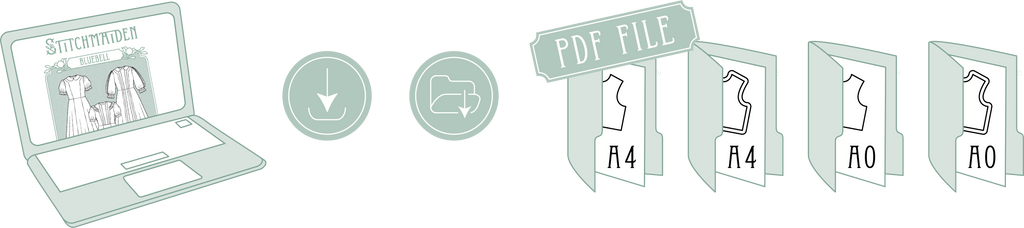
After buying your PDF pattern, download the pattern immediately and save it to your computer. File your patterns somewhere safe where you will find them later.
Stitchmaiden Sewing Patterns are downloaded as following:
OUTLINE DOWNLOADING AT STITCHMAIDEN
Your Stitchmaiden Sewing Pattern includes following files:
- PDF Sewing Instruction + including Short Instruction
- PDF A4/ US Letter with seam allowances
- PDF A4/ US Letter without seam allowances
- PDF A0 with seam allowances
- PDF A0 without seam allowances
Step 2: Choose your style & size
Open file in PDF Reader
Open the file in a PDF reader such as Adobe Reader (LINK) which you can download for free. We recommend using this PDF Reader as it contains the right scaling and allows you to use the layers function, to only print the sizes you need (which we highly recommend!)
Stitchmaiden Sewing Patterns always contain Layers for a clutterfree clean sewing experience.
a) Choose your style
Look at the Sewing Instruction File to choose your style. Stitchmaiden sewing pattern have multiple versions in one pattern. Combine elements as you like, to create a unique design. Use the Pattern Piece Overview to see which pattern pieces you need to print and use the Printing Layout to guide you which pages they are on, to only print the pages you need.
b) With or Without Seam Allowances

Decide if you want to use our files with or without seam allowances. Your digital download includes both options. Remember to add your own seam allowances, if you use the file without seam allowances.
c) Choose your Size / Layer
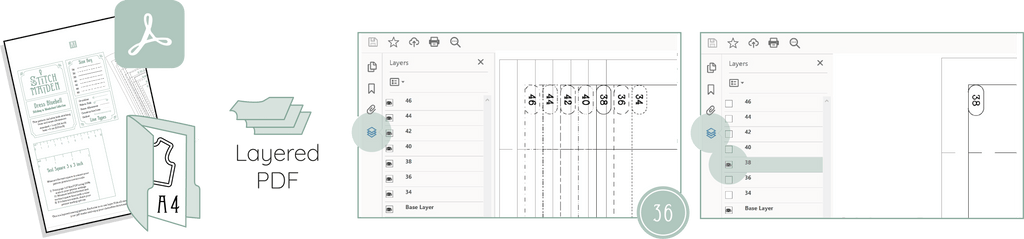
Stitchmaiden Sewing Patterns are designed with layers. This allows you to select and show only the size(s) you want to print. By hiding the unnecessary sizes, your pattern will be easier to use and is clutterfree. To select the layer of your size click the layers icon on the left side or on the Menu: View → Show/Hide →Navigation panes → Layers. Show or hide the sizes you want to print.
Make sure the base layer with text and frame is always selected, as it contains important base information.
Step 3: Print & Scaling

Scaling is very important! Ensure that the pattern is printed in full scale so your garment turns out the right and intended size!
Choose the option ‘no scaling’ / ‘actual size’ or set the custom scale to 100%. Also set the orientation to ‘auto’.
a) Test Square
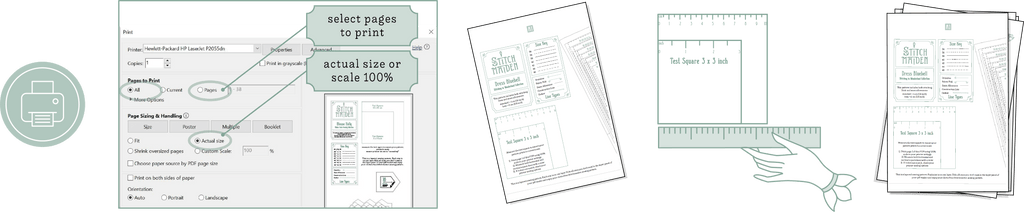
Print only page 1 containing the Test Square to check if the print settings are correct. Measure the Test Square and it should measure to the correct size. If it is not exact and only off by a couple of mm, check your print settings and try again until it measures correctly.
Once the print settings are correct, you can print the rest of the pattern.
b) Check Printing Layout
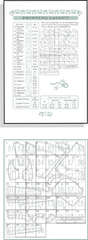
Check our printing layout if you don’t want to print every pattern piece from every version. The pattern layout is a mini version of what your pattern will look like when it is all assembled. Look at it to see which pages you actually need for your chosen design.
Use this diagram also to see in which order you need to assemble the pages you printed using the page numbers. Rows are counted by letters, Columns are counted by numbers.
Of course you can always just print the whole pattern to have all styles ready for sewing!
Step 4: Trim Page Margin

By trimming the pages this way, you can glue or tape them together overlapping.
Step 5: Glue together

Align the rectangular border lines to match up the pages (A1 with A2, A1 with B1… etc) and glue or tape them together with your sheets overlapping. Continue with every page and every row to get your 1:1 sewing pattern.
Step 6: Cut

Now you are left with the paper pattern version in one big sheet. Use your paper scissors to cut out all individual paper pattern pieces. Tipp: If you chose the file without seam allowances, this might be a good time to add your individual seam allowances to the paper pattern, before cutting out the individual pieces.

Quick Tutorial:
- Download tiled pattern suitable for A4 and US letter format for your home printer or Copy Shop A0 forma
- Choose your style and size Use Pattern Piece Page to select your pattern pieces. Use Layers in PDF Sewing Pattern to choose the size(s) you want to print.
- Use Printing Layout Check our print layout if you don’t want to print every pattern piece from every version. Print the required pages with the correct settings.
- Scale & Print Choose the option ‘no scaling’ / ‘actual size’ or set the custom scale to 100%. Also set the orientation to ‘auto’. Measure the test square and make sure the measurements are correct.
- Trim Margin Trim the page margins on the right and on the bottom edge. This way you can tape or glue your sheets overlapping.
- Glue Together Tape together all pages using the numeric markings for sequence. View printing layout for reference.
- Cut Paper Pattern Pieces

